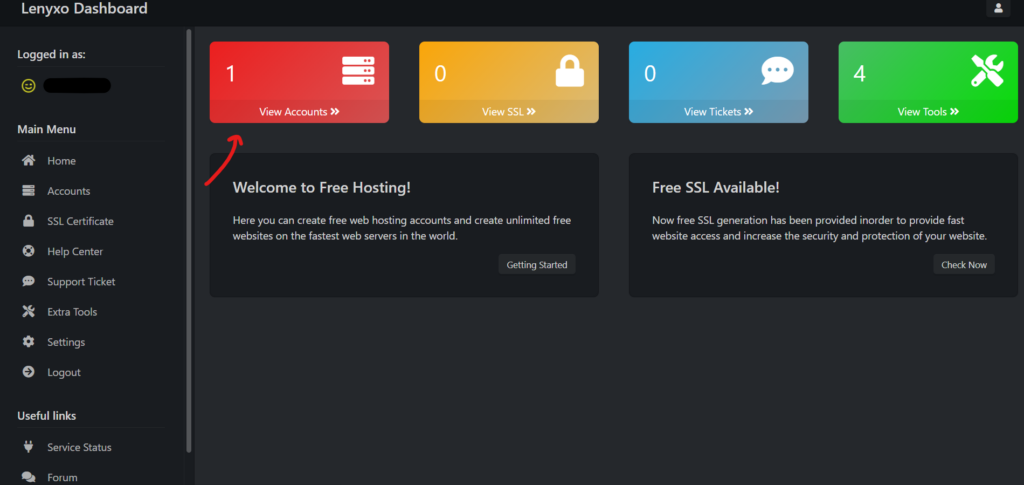
Go to the hosting account management screen.
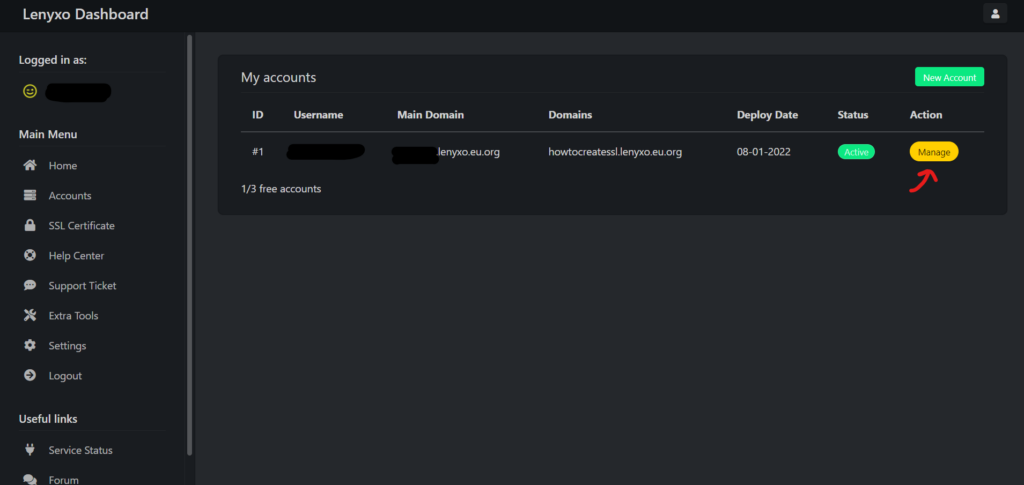
Log in to the control panel by clicking on the button.
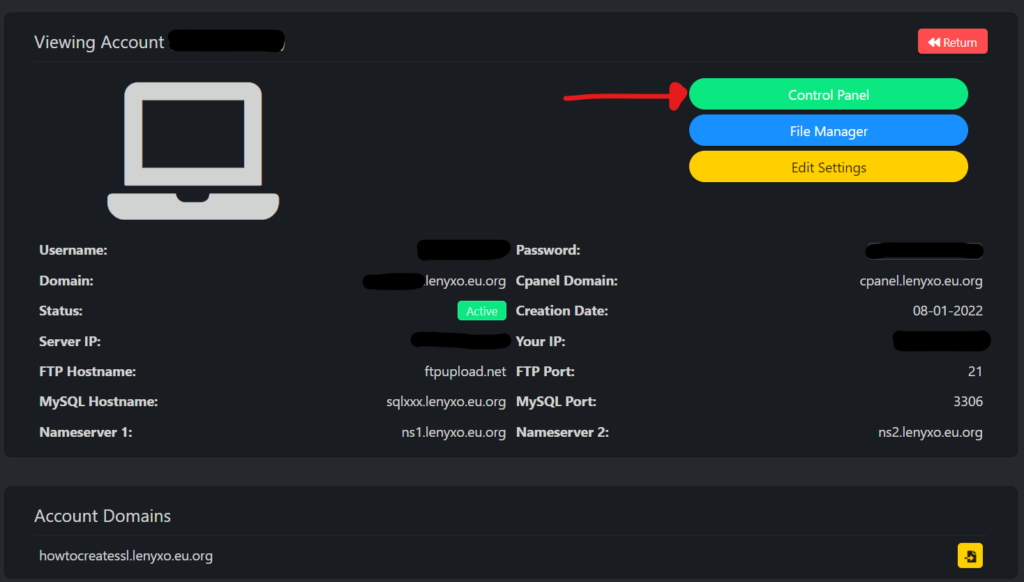
Find and click on the “SSL/TLS” option.
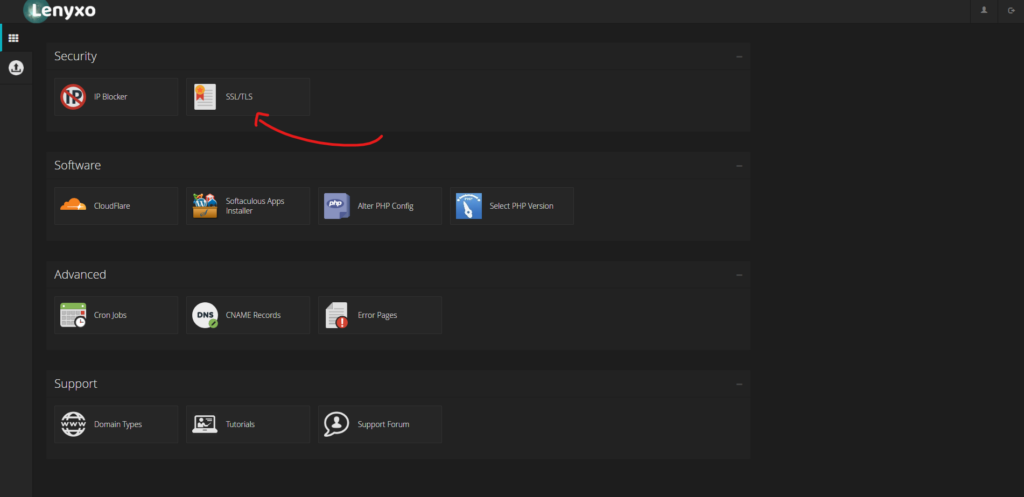
Select a domain/subdomain for which you want to generate SSL, click Configure.
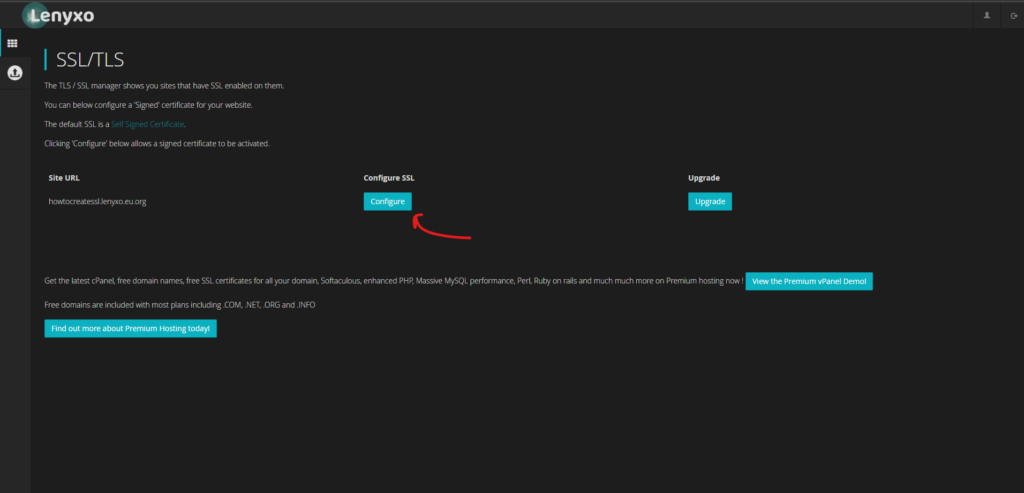
Now click generate key/CSR.
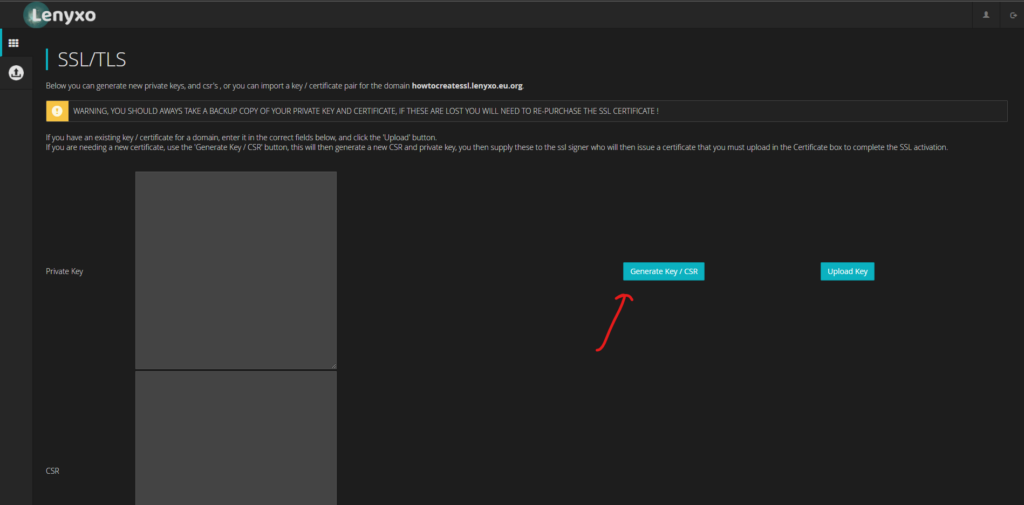
1 – Enter the data to generate the key/CSR.
2 – Press the Generate Key button.
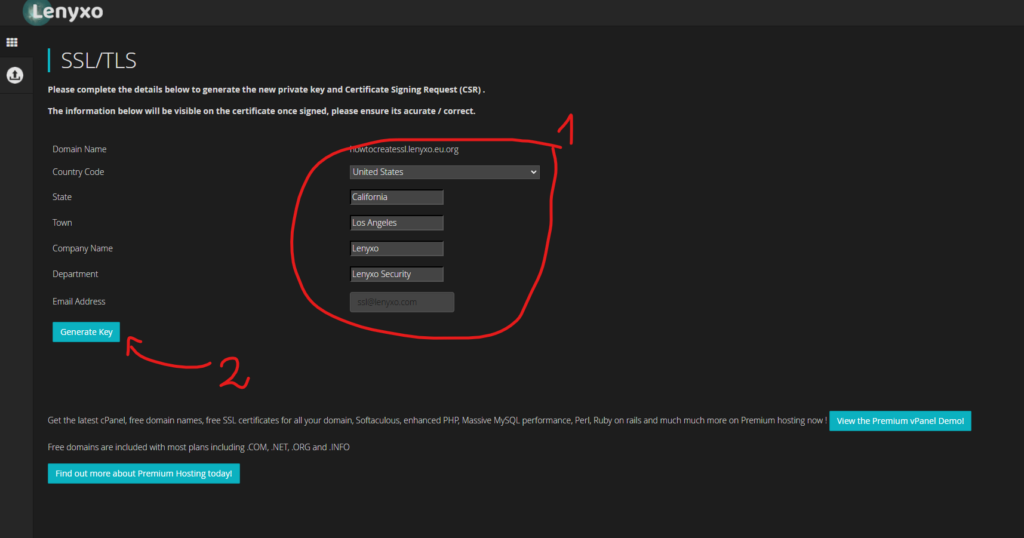
Now copy the generated CSR.
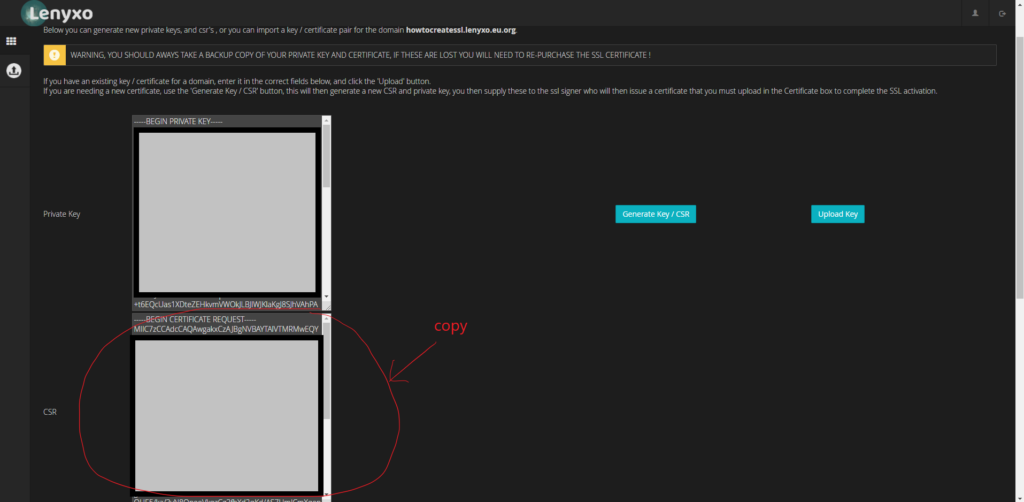
Now go back to the dashboard, go to the SSL Certificate tab.
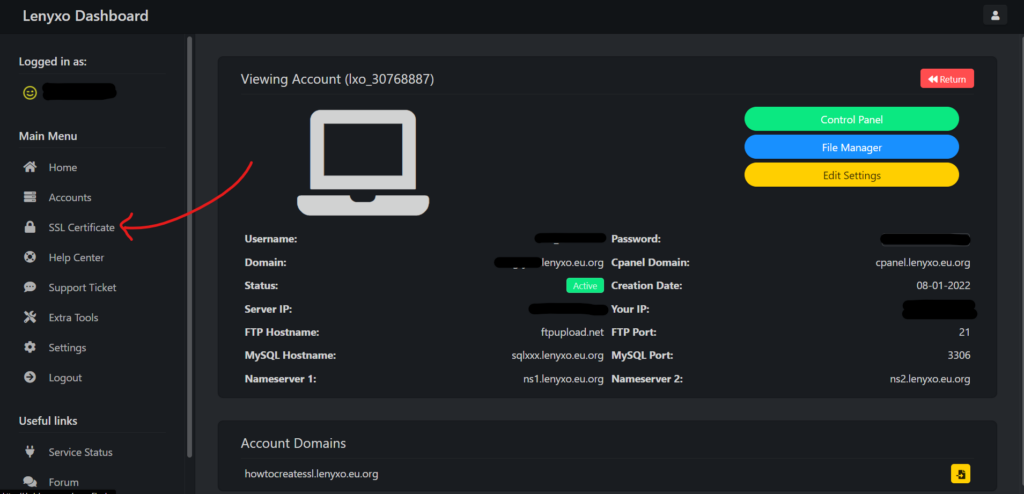
Press the New SSL button.
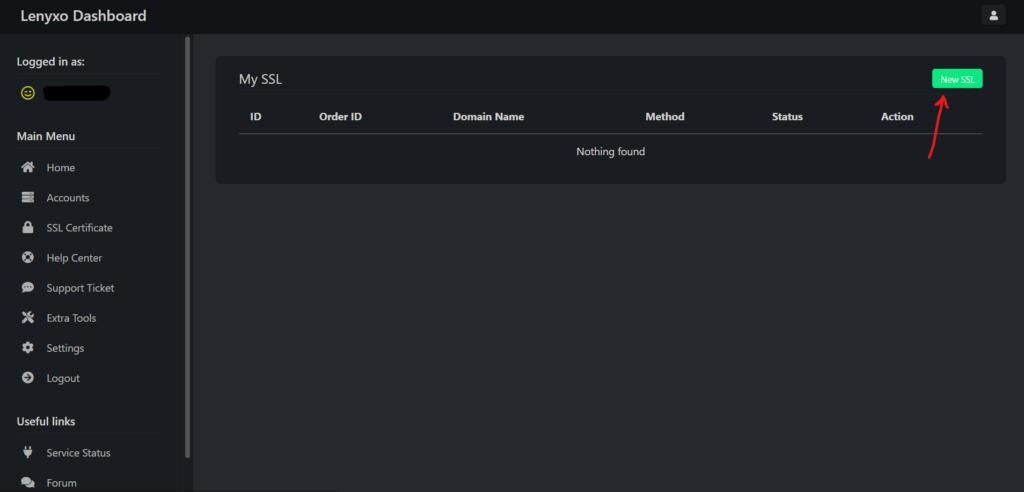
1 – Paste the CSR code copied from the control panel.
2 – Press the Request SSL button.
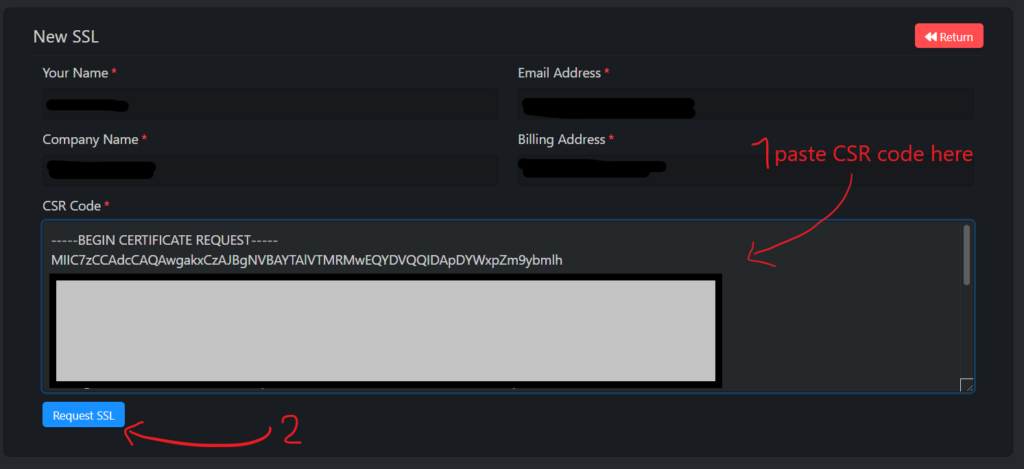
Then press the Manage button next to the certificate you are generating.
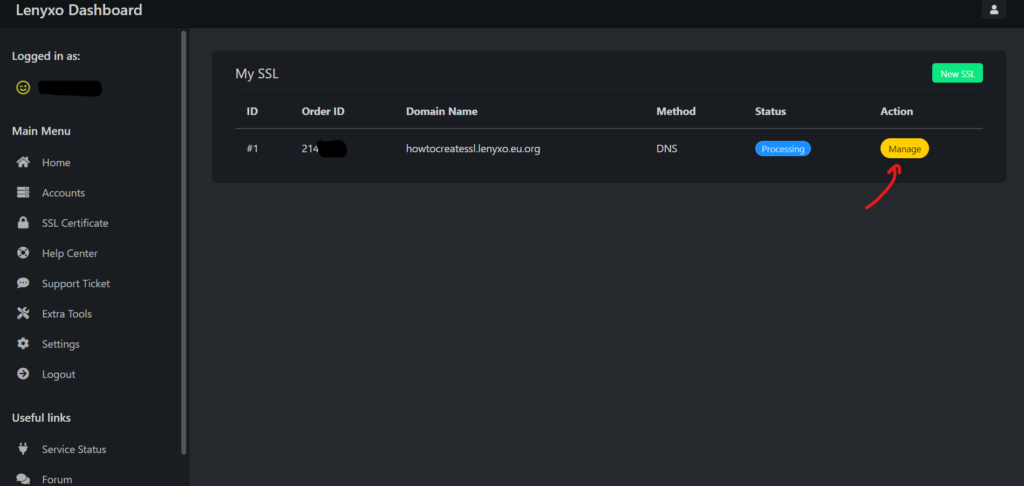
Copy the CNAME Record and Record Content (the picture shows the parts to be copied).
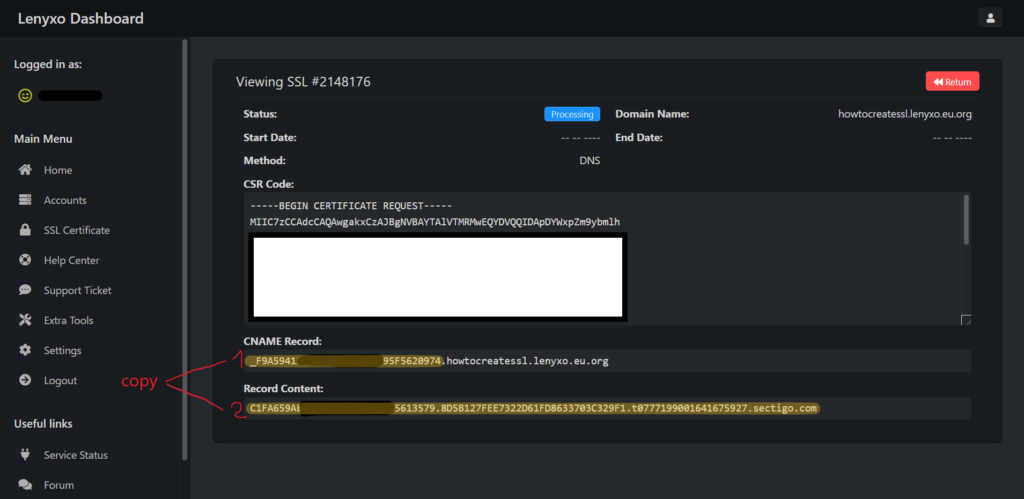
Go to Control Panel, enter “CNAME Records”.
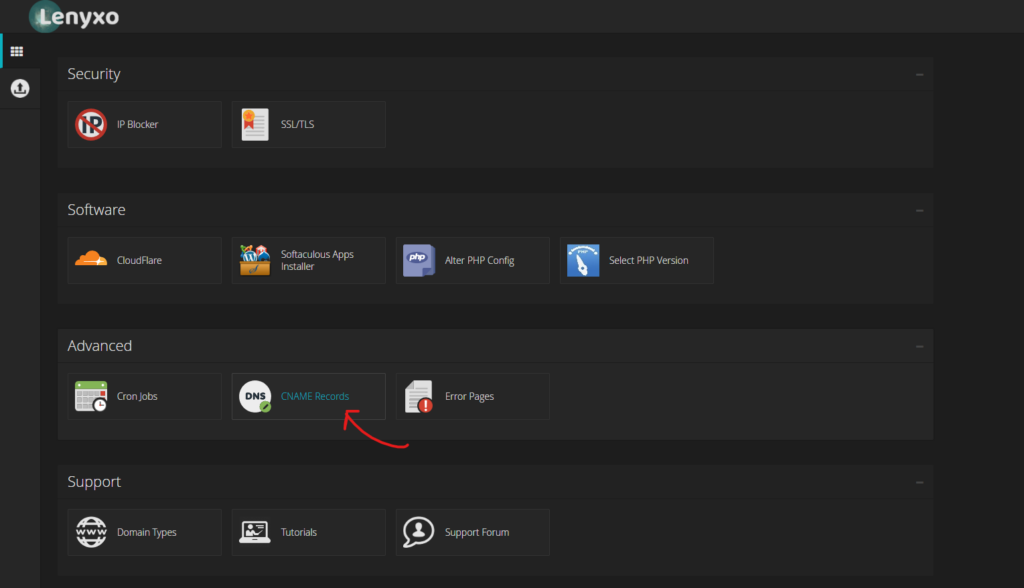
Paste the copied parts (they are marked with numbers), then click the Add button.
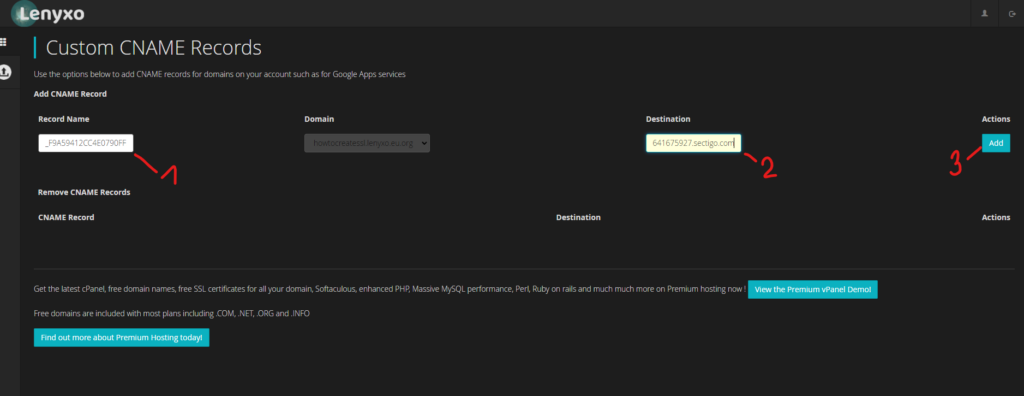
Be patient now, the SSL system checks the records. Confirmation of the certificate generation will come to the email address connected to your hosting account.

Go to the email from Sectigo, copy the excerpt from:
—–BEGIN CERTIFICATE—–
To:
—–END CERTIFICATE—–
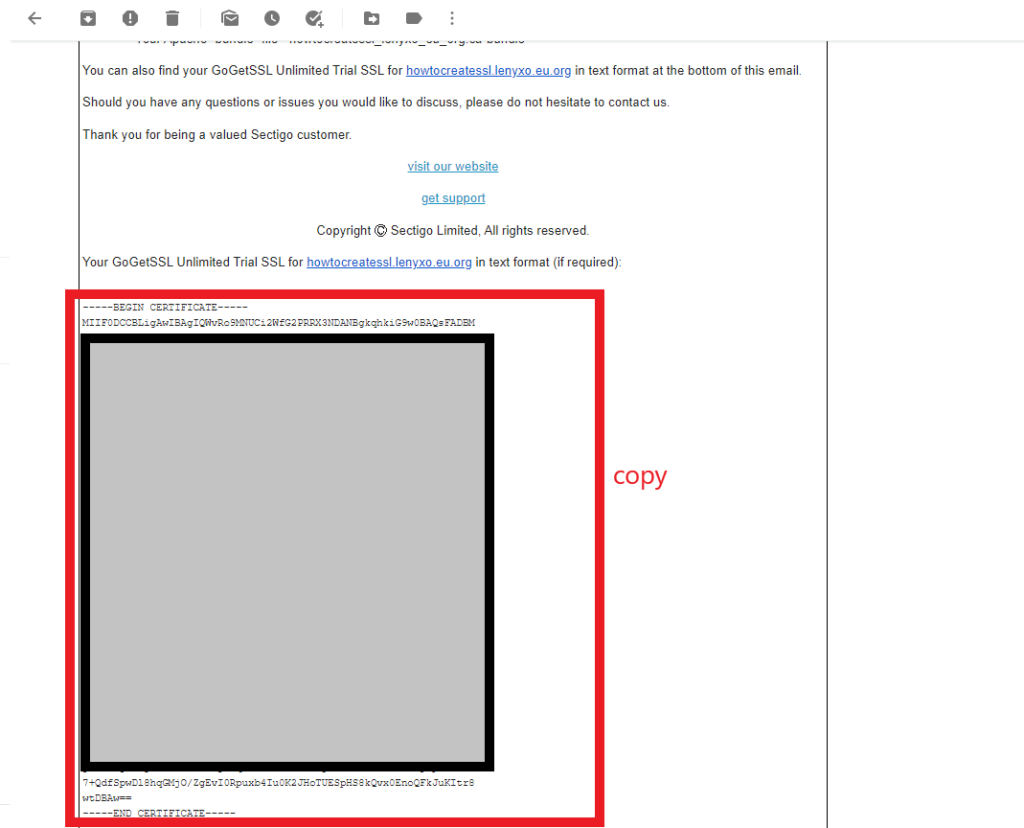
Go back to the Control Panel and paste the certificate you copied then press the Upload Certificate button.
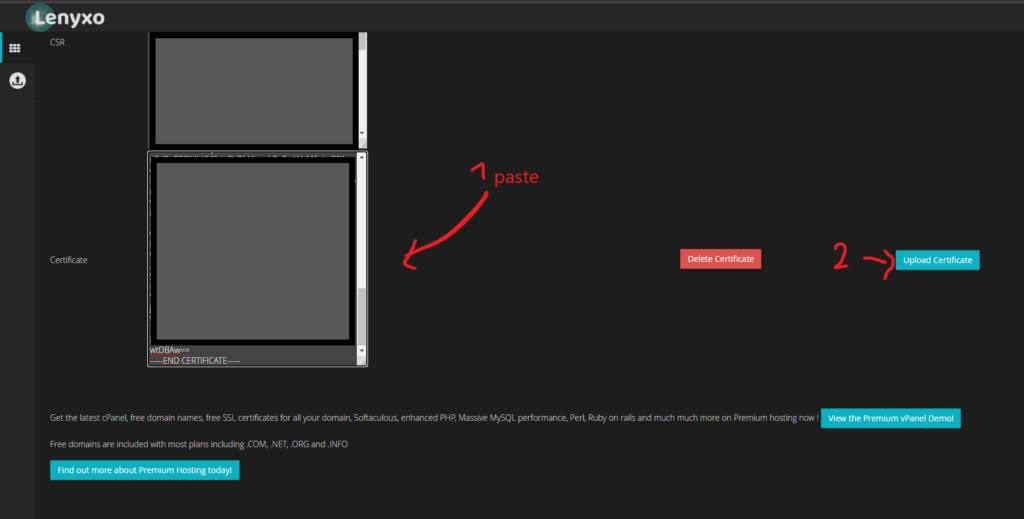
The site will be secured with an SSL certificate within a few hours, to force https instead of http use this guide (With the .htaccess file).
